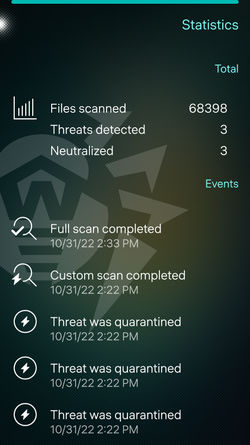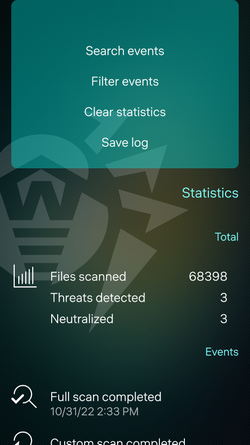Dr.Web logs termination or completion of all types of scans, virus database updates, and actions applied to detected threats.
To view statistics, touch Statistics on the main page of the app.
Only the Save log option is available for users. To view statistics, you must have root privileges (see Accounts). |
The Statistics page contains two information sections (see Figure 18):
•Total contains information on the total number of scanned files, detected threats, and neutralized threats.
•Events shows the following information:
•completion or termination of full, express, and custom scans;
•virus database updates or update failures;
•actions applied to detected threats—deletion, moving to quarantine, ignoring.
Figure 18. Statistics
Viewing information on events
By touching the name of an event, you can see the following information about the event:
•type of event
•date and time of event,
•who initiated event.
Depending on the type of the event, additional information may be available, such as:
•number of detected threats,
•event status,
•number of scanned files,
•threat type,
•file name,
•path to file.
Sorting events
You can sort Statistics events by date or A to Z.
To sort events by date or A to Z
1.With a fast motion, pull the Statistics page down or pull the page down without lifting your finger.
2.In the pulley menu, select Filter events (see Figure 19).
3.On the next page, in the Sort by section select how you want the events to be sorted.
You can also view only particular events by selecting any event type on the Filter events page in the Show section.
Searching through events
You can search through events in Statistics.
To search events
1.With a fast motion, pull the Statistics page down or pull the page down without lifting your finger.
2.In the pulley menu, select Search events (see Figure 19).
3.On the next page, enter your search query.
Figure 19. Statistics menu
To clear all the statistics, pull the Statistics page down with a fast motion or pull the page down without lifting your finger and select Clear statistics (see Figure 19).
You can save the application event log for further analysis in case you experience problems while using the application.
1.With a fast motion, pull the Statistics page down or pull the page down without lifting your finger.
2.Select Save log.
3.The log is saved in the DrWeb_Log.txt and DrWeb_Err.txt files located in the home/defaultuser/Documents/DrWeb/ folder in the internal memory of your device.