The Exploit Prevention component allows you to block malicious programs that use vulnerabilities of well-known applications.
To enable or disable Exploit Prevention
1.Open Dr.Web menu ![]() , then select Security Center.
, then select Security Center.
2.In the open window, click Preventive Protection tile.
3.Enable or disable the Exploit Prevention component by using the switcher ![]() .
.
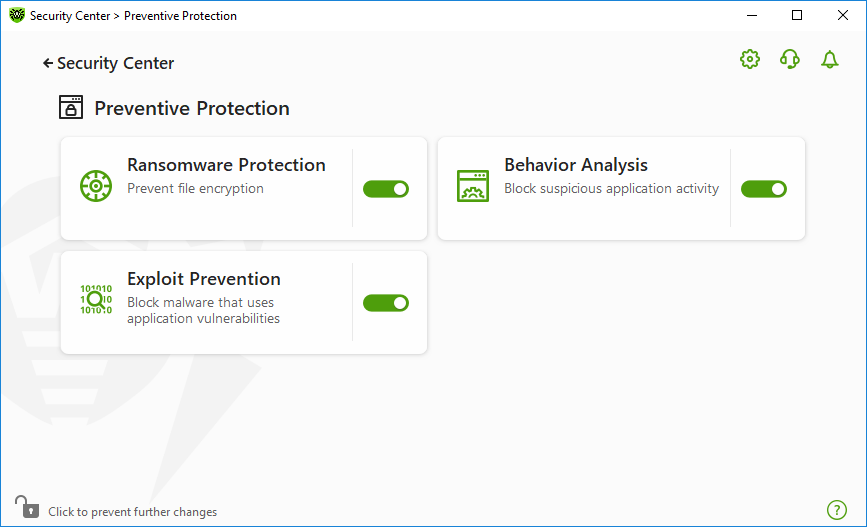
Figure 67. Enabling/Disabling Exploit Prevention
To open Exploit Prevention parameters
1.Make sure Dr.Web operates in administrator mode (the lock at the bottom of the program window is open ![]() ). Otherwise, click the lock
). Otherwise, click the lock ![]() .
.
2.Click the Exploit Prevention tile. A component parameter window opens.
|
The component parameters can be adjusted if the administrator of the centralized protection server, to which Dr.Web is connected, enables this option. |
In the window of component parameters, from the corresponding drop-down list, select the required level of protection against exploits.
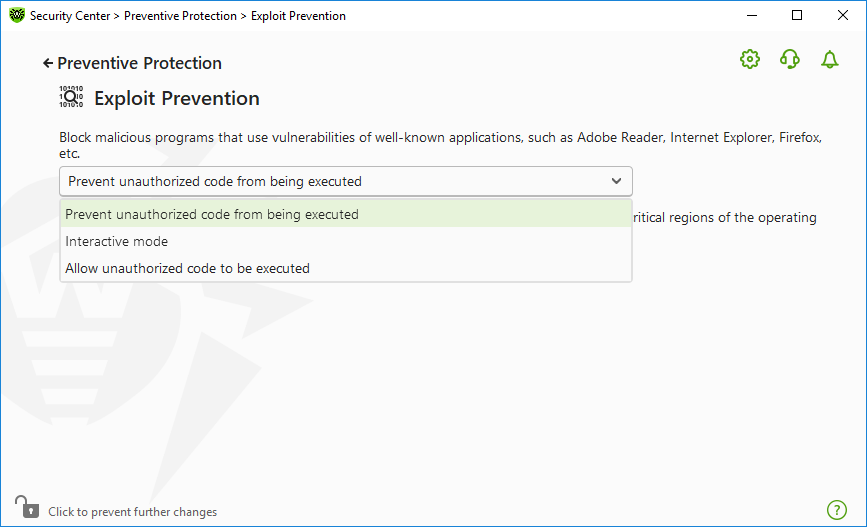
Figure 68. Selecting protection level
Protection levels
Protection level |
Description |
|---|---|
Prevent unauthorized code from being executed |
If an attempt of a malicious object to exploit software vulnerabilities in order to get access to critical regions of the operating system is detected, it will be blocked automatically. |
Interactive mode |
If an attempt of a malicious object to exploit software vulnerabilities in order to get access to critical regions of the operating system is detected, Dr.Web will display an appropriate message. Read the information and select a suitable action. |
Allow unauthorized code to be executed |
If an attempt of a malicious object to exploit software vulnerabilities in order to get access to critical regions of the operating system is detected, it will be allowed automatically. |
Receiving notifications
If necessary, you can configure desktop notifications on Exploit Prevention actions.
See also: