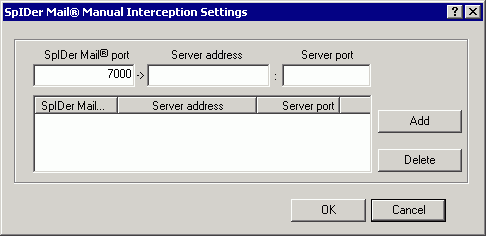
For details on a certain option, click a corresponding item in the picture.
In this window, you can configure manual interception of mail traffic. In this mode, SpIDer Mail serves as a proxy between mail programs and servers and intercepts those connections only that are explicitly defined in the settings. To use this mode, you need also to configure mail programs.
The list in this window establishes a correspondence between settings of mail servers and SpIDer Mail. By default, the list is empty. You can add necessary connection parameters.
To configure manual mail interception
1.List all mail servers whose connections you want to intercept, and then number the servers successively in the ascending order. It is recommended to start numbering from 7000. The assigned numbers are call SpIDer Mail ports.
|
SpIDer Mail supports POP3, SMTP, IMAP4, and NNTP mail servers. |
2.In the SpIDer Mail settings window, click Interception.
3.Select the manual interception mode, then click Connection Settings.
4.In the settings window, enter the following information:
◆SpIDer Mail port - the SpIDer Mail port that you assigned for the mail server.
◆Server address - the domain name or IP address of the server.
◆Server port - Еhe port number that the mail server uses.
5.Click Add.
6.To add other servers, repeat steps 4 to 5. To stop intercepting connections to a mail server, select the corresponding item and click Remove.
7.After editing, click OK to save the changes or Cancel to cancel them.
8.Configure all mail clients to support the manual interception mode.
In the settings of your mail client, set the following:
◆addresses of the incoming and outgoing mail servers to localhost;
◆mail server port to the SpIDer Mail port number that you assigned to the corresponding mail server.
Usually, to assign those settings, you need to specify the following string:
localhost:<SpIDer_Mail_port>
where <SpIDer_Mail_port> is the number selected by you for the mail server.
If you assigned a 7000 SpIDer Mail port to a mail server that uses the 110 port and the pop.mail.ru address, then set mail client to connect to localhost via the 7000 port. |