If you encounter difficulties solving the problem in your task, you can request expert support. This will allow you to consult Doctor Web specialists and receive step-by-step instructions.
To use this service, you need to obtain a certificate. Once you activate it, expert support will be available.
The task you have requested support for will have an unlimited expiration period.
Requesting expert support
To request expert support
1.Go to the task page.
2.At the top right of the page, click the Expert Support button.
3.In the pop-up that opens next, specify the serial number of your expert support certificate (see Figure 5). The serial number should have the following format: XXXX-XXXX-XXXX-XXXX.
4.Click Activate.
To obtain an expert support certificate
1.Go to the task page.
2.Click the Expert Support button at the top of the page.
3.In the pop-up that opens next, choose one of the options:
•Click Purchase from a partner to purchase a certificate from one of the Doctor Web partners.
•Click Purchase online to purchase a certificate from the Doctor Web online store.
Please note that by clicking Purchase online you will generate a unique link that will only work once. To visit the store again, you will have to generate it once more as described above. |
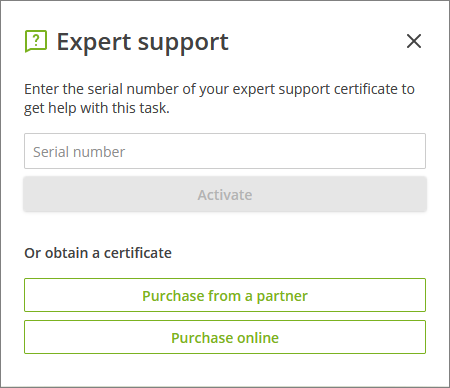
Figure 5. Requesting expert support
Request page
When you activate your certificate, the technical support page with your request will open in a new tab. Its header will contain the request ID and status (New, Acknowledged, Waiting, Closed).
On this page, you can:
•add a comment
•close the request
You will be notified by email on any replies or changes in the status of your request.
To go to the page of the existing request
1.Go to the page of the respective task.
2.At the top right of the page, click the Expert Support button.
OR
1.Go to the task Log page.
2.Find the row on the expert support event in the table and click ![]() to expand the information.
to expand the information.
3.Click the link in the Support ticket URL field.
OR
1.Go to the space page.
2.At the top of the page, click the Expert support requests button.
3.Select the request you need from the list (see Figure 6).
4.Click the request ID in the first column.
OR
1.Click the link in the notification email sent to you in the event of any changes in your request.
List of support requests
List of support requests for all tasks in the space can be found on the Support requests page.
To go to the Support requests page
1.Go to the space page.
2.At the top of the page, click the Expert support requests button.
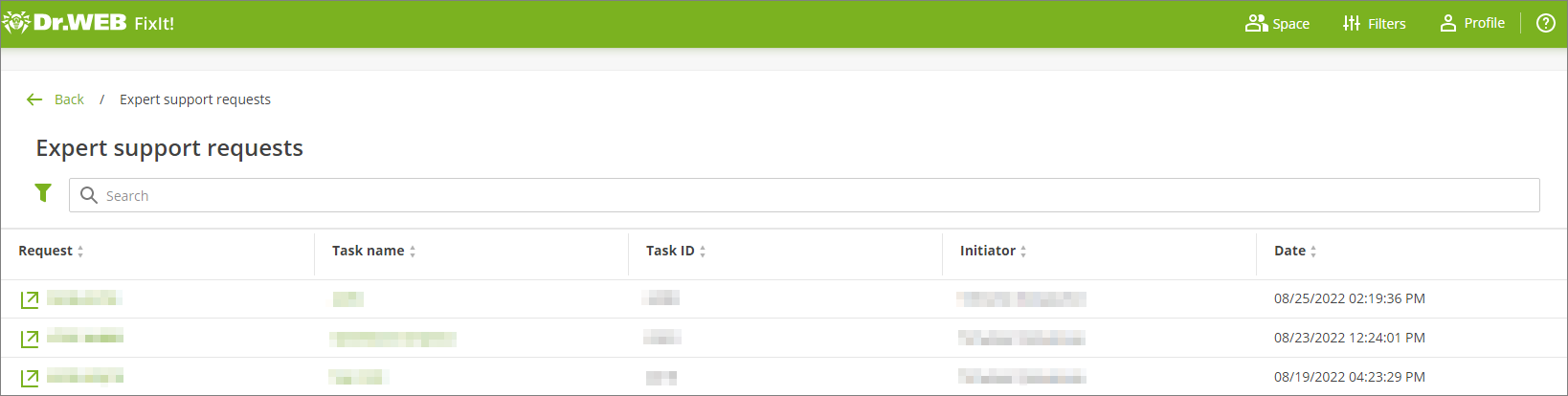
Figure 6. List of support requests
The table with the list of support requests contains the following data:
•the request ID with a link to the request page
•name of the task, for which support was requested
•task ID
•initiator of the request
•date of the request